Setup your DApp
Now you have created a minimalist configurations file, you can start creating a simple DApp by following the below headings.
The App.vue component
Like in any Vue app we firstly have to create a App.vue component in the src/ folder of our project. Here is a minimalist DApp component that simply displays a "Connect Wallet" button and displays some infos depending on the wallet connection status.
html
<script setup>
import { dapp, ConnectWalletButton } from "tulipe";
</script>
<template>
<h1>My DApp</h1>
<dapp.OnSafe>
<ConnectWalletButton/>
</dapp.OnSafe>
<dapp.signer.OnSafe>
<template #safe>
<p>A wallet is connected !</p>
<p>Its address is : '{{ dapp.signer.address.value }}'</p>
</template>
<template #unsafe>
<p>No wallet connected yet.</p>
</template>
</dapp.signer.OnSafe>
</template>
1
2
3
4
5
6
7
8
9
10
11
12
13
14
15
16
17
18
19
2
3
4
5
6
7
8
9
10
11
12
13
14
15
16
17
18
19
Here are some explanations :
- When the is DApp is safe (successfuly initialized) displays a
ConnectWalletButton - When the signer is safe (a wallet is connected) displays a message and the address of the connected wallet
- Else displays : "No wallet connected yet."
The main.js file
A view app also requires a main.js file from which the app will be created and the App.vue component mounted. This file is also usually created in the src/ folder.
Here is a minimal main.js file to create a Tulipe project.
js
import { createApp } from "vue";
import App from "./App.vue";
import { initTulipe } from "tulipe";
import { tulipeConfig } from "./tulipe.config.js";
const app = createApp(App)
await initTulipe(app, tulipeConfig)
app.mount("#app")
1
2
3
4
5
6
7
8
9
10
2
3
4
5
6
7
8
9
10
The initTulipe() function takes the app object as first argument and an optional tulipeConfig which contains the object exported from tulipe.config.js.
Run the DApp
Finally you can run the DApp like any Vue project with :
bash
npm run dev
1
You're frontend should now be accessible at : http://localhost:5173/
You can try to connect your Metamask web wallet if you have one, by clicking the "Connect wallet" button.
Result
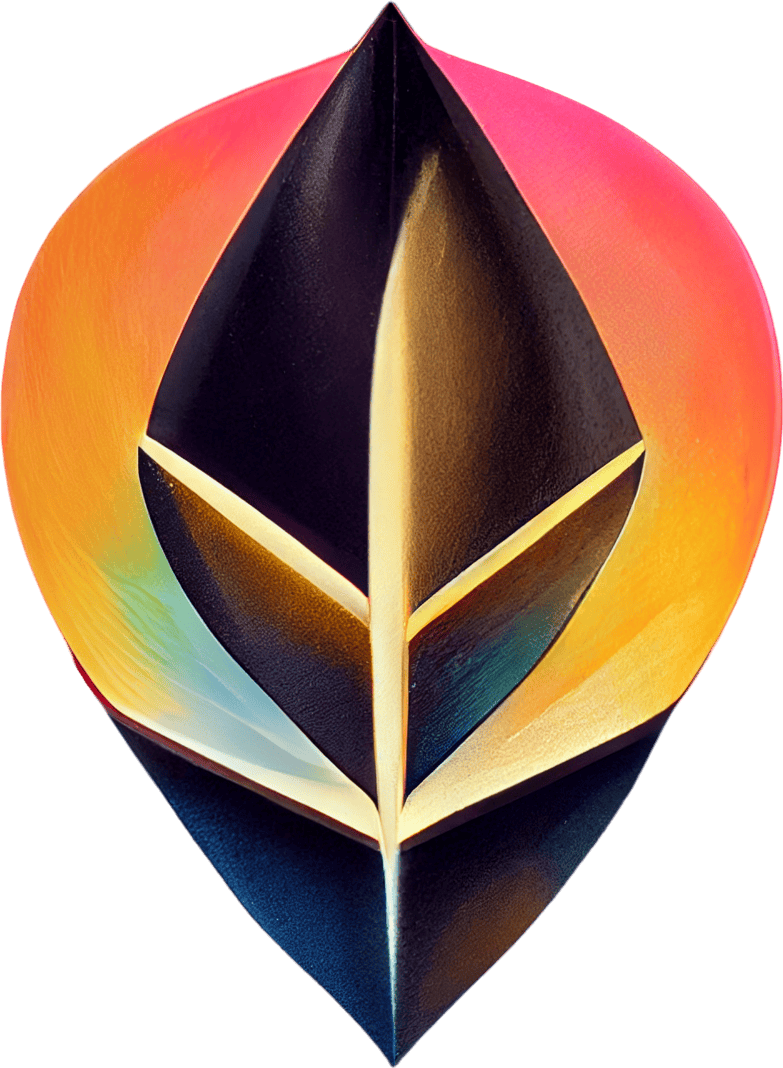 Tulipe
Tulipe